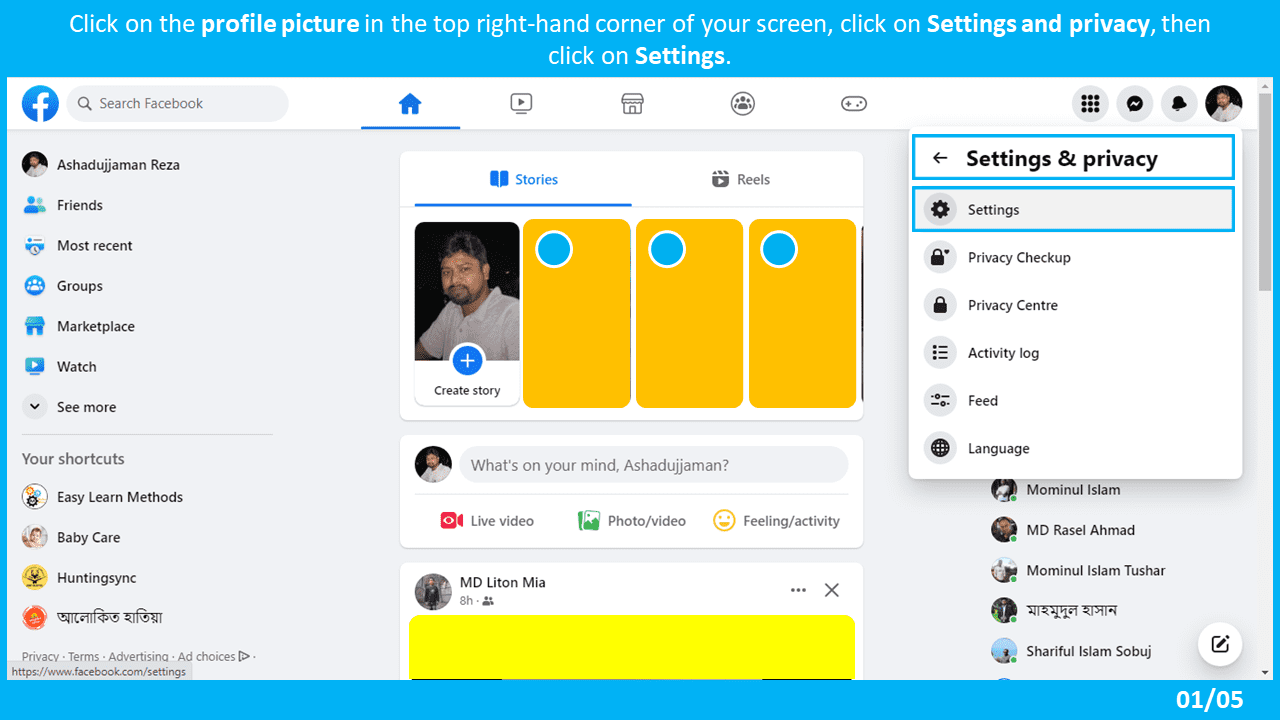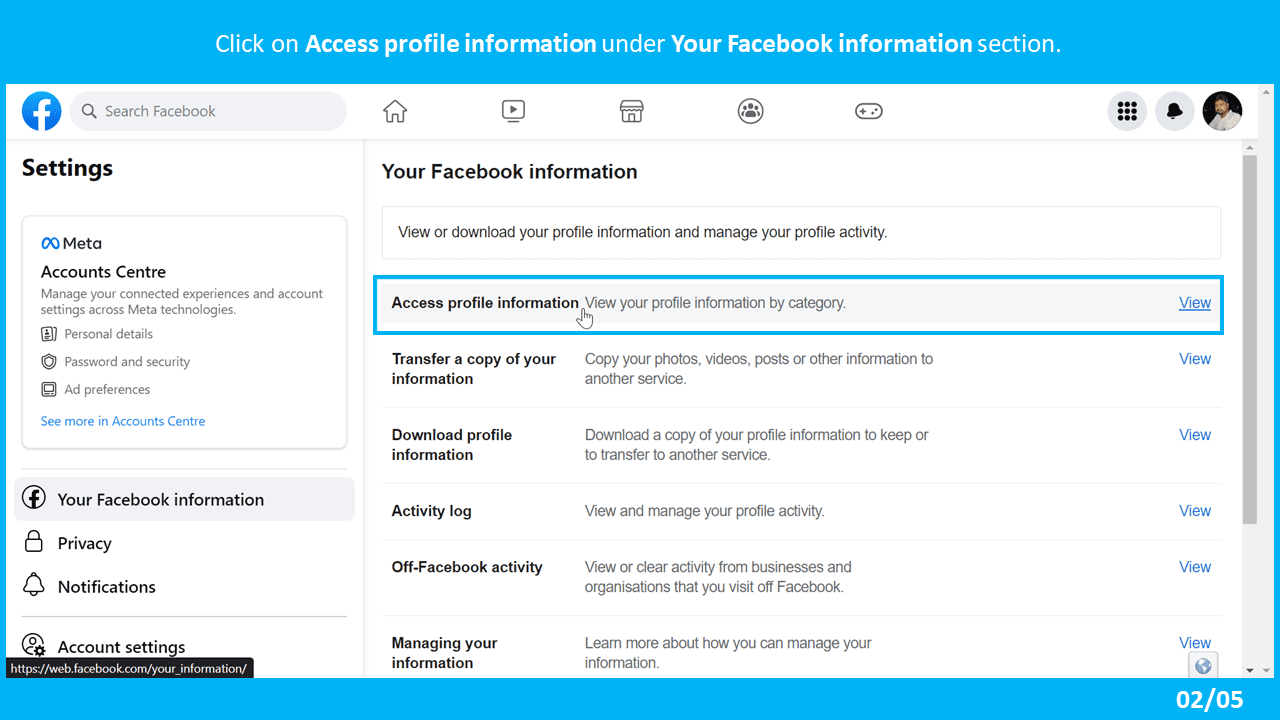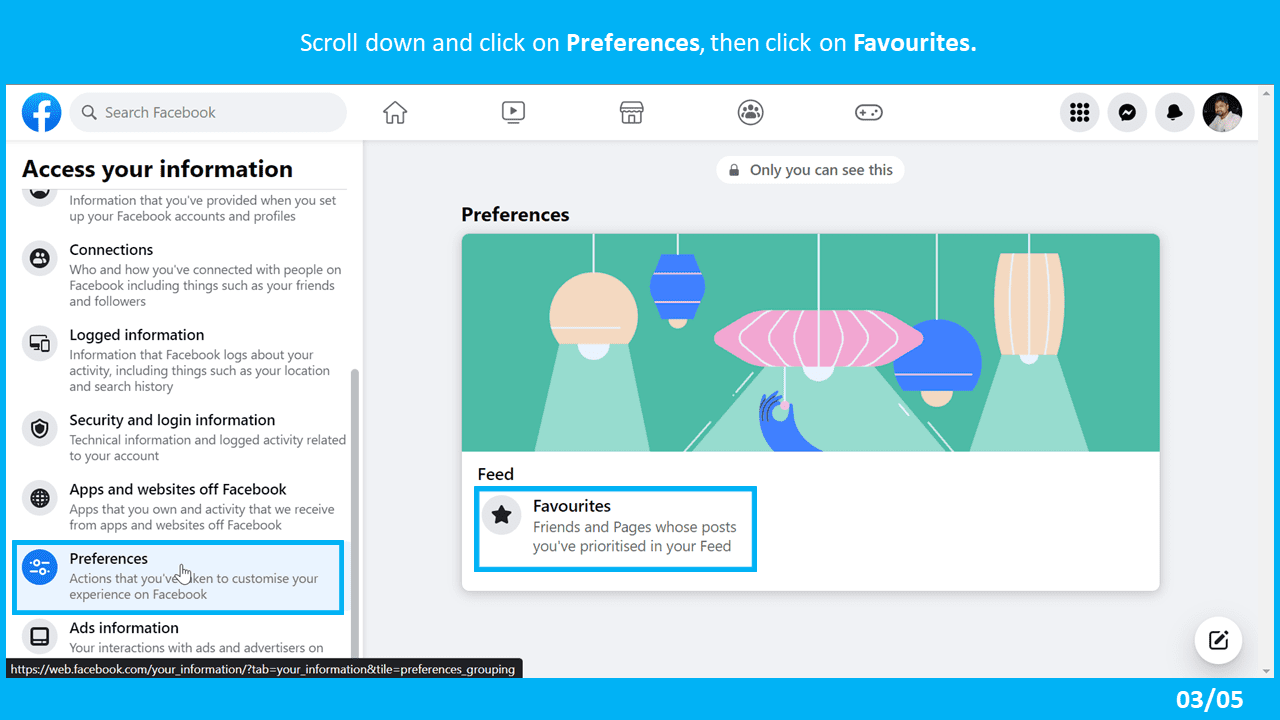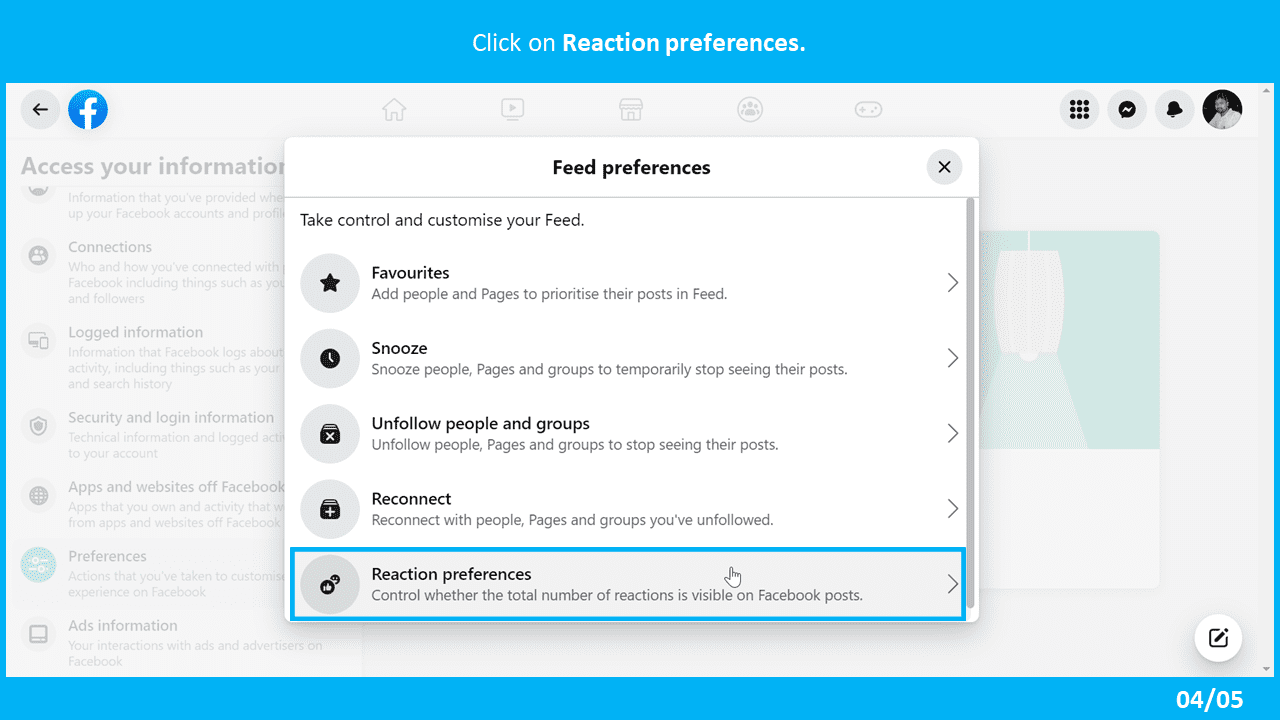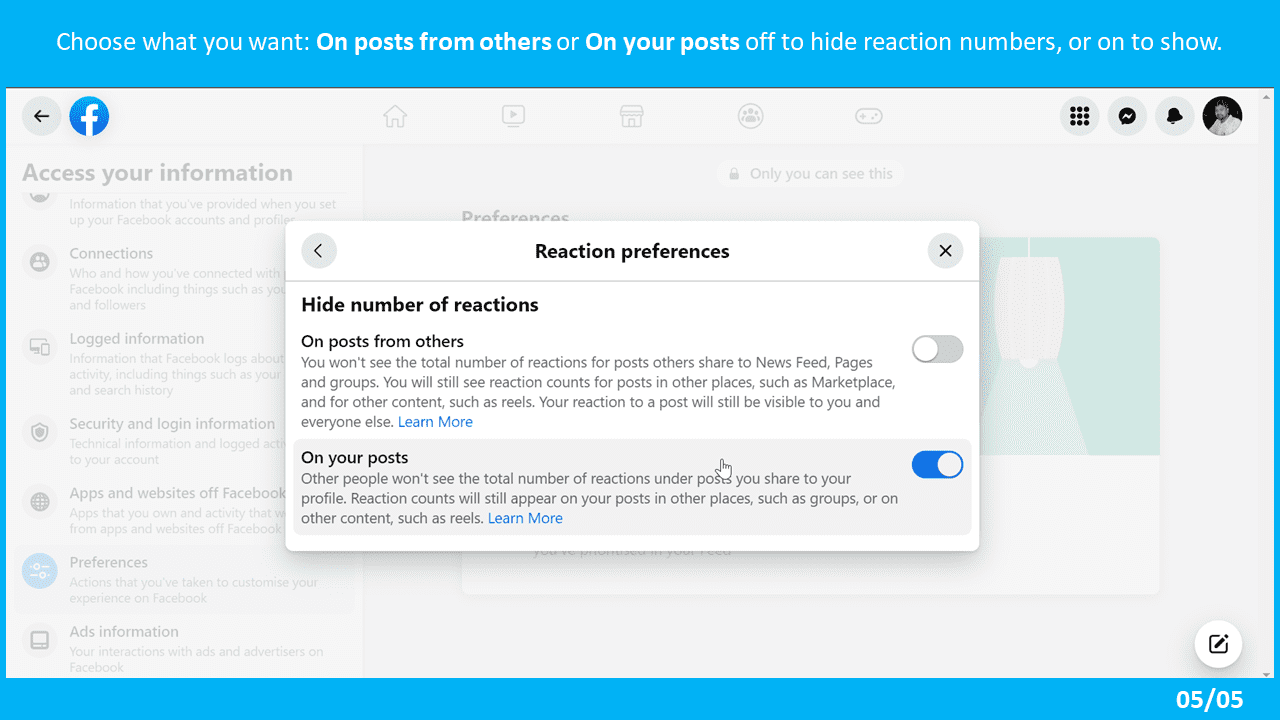Are you tired of seeing the number of reactions on your Facebook posts? Do you want to hide them but don’t know how? Look no further! In this article, we will show you how to hide the reaction count on your Facebook posts in just a few simple steps.
By hiding the reaction count, you can focus on the content of your post without being distracted by the number of likes or other reactions. This can help you create more meaningful content that resonates with your audience.
Don’t believe us? Try it out for yourself! Follow our step-by-step guide to hiding the reaction count on your Facebook posts and see how it can improve your social media experience.
What to Know to hide reactions on Facebook Posts
On Facebook.com (Browser): Click on the down arrow icon on the top right corner > Settings & Privacy > Settings > Access profile information > Preferences > Favourites > Reaction Preferences. Choose what you want: On posts from others or On your posts off to hide reaction numbers, or on to show.
On Facebook Mobile App: Click on the profile picture icon with three horizontal lines > Settings & Privacy > Settings > Reaction Preferences. Choose what you want: On posts from others or On your posts off to hide reaction numbers, or on to show.
What are Facebook’s Reactions?
Facebook Reactions are a set of emojis that allow users to express their feelings about a post beyond just a like. The new Reactions include love, haha, wow, sad, and angry emojis. Facebook users can react to status with these five additional emojis, alongside a like. To use Facebook Reactions, you can press and hold the Like icon to trigger the reactions to pop up. When you see the pop-up box with the reactions, lift your finger, and tap the reaction of your choice.
What are some benefits of hiding your reaction count?
There are several benefits to hiding your reaction count on Facebook posts. Here are a few:
- You won’t have to worry about how your post would be accepted and responded to by your friends and followers if you hide the response statistics.
- When posting sensitive content on Facebook, it’s best to conceal the response numbers to prevent offending your friends and followers.
- Hiding the number of reactions can help you focus on the content and not get distracted by the number of likes or reactions.
- It can relieve the pressure to be witty or interesting on the app in order to rake in more reactions as a reward.
- It can eliminate the potentially nagging feeling of unhealthy competition with others who may fare better on Facebook in terms of reaction counts.
Now Facebook allows you to hide the number of reactions of two types:
- On posts from others: You won’t see the total number of reactions on posts shared by others in News Feeds, Pages, and Groups. However, you will be able to see reactions for posts from other locations, like the Marketplace, and for other types of content, like reels. You and other people will still be able to see your reactions to posts.
- On your posts: Others won’t see the total number of reactions on posts you share on your profile, although it will still show on your posts from other locations like groups on other types of content, like reels.
Once this information is known, below, we show you in detail how to activate or deactivate the counter of reactions and likes in Facebook publications, your own or those of other users :
How to hide the reaction counter of Facebook posts from the app for Android and iPhone?
To hide the total number of reactions on Facebook posts from other users, you can follow these steps:
- Tap the menu icon (the three horizontal lines or profile picture) on the top-right of your screen (Android) or the bottom of your screen (iPhone and iPad).
- When you access the menu, you will have to scroll down and click on: Settings and Privacy> Settings.
- On the next screen, you will have to locate the News section Settings & Privacy screen and select Reaction Preferences under the Preferences section.
- You will automatically access the Reactions Preferences screen. This screen is where you can show or hide the reaction counters of the On posts from others or On your posts.

How to hide the Facebook reaction counter from the Web version?
To hide the total number of reactions on Facebook posts from other users on the web version, you can follow these steps:
- Open your browser and go to facebook.com and Log in to your social network account.
- Once inside you will have to click on the profile picture in the top right-hand corner of your screen.
- When a menu is displayed, you will have to click on: Settings and Privacy.
- Go to News Feed Preferences > Reaction Preferences. If you don’t see the News Feed Preferences option like me in your Settings and Privacy section, then click on Settings.
- Click on Access profile information under Your Facebook information section.
- On the Access profile information section, you will have to scroll down and click on Preferences.
- On the next screen, click on Favourites > Reaction preferences.
- A Reaction preferences window will open with On posts from others or On your posts options, choose what you want to hide reaction numbers, or on to show.
Conclusion
If you want to have more control over your privacy and personalization on Facebook, you might want to consider hiding the number of reactions on your posts and other people’s posts. This way, you can avoid being influenced by the popularity or unpopularity of a post, and focus on the content and message instead.
FAQs
Can I hide the total number of reactions on Facebook posts from myself?
Yes, you can hide the total number of reactions on Facebook posts from yourself by following these steps:
- Open the Facebook app on your iPhone or Android.
- Tap your profile icon at the bottom right.
- Scroll down and select Settings & Privacy > Settings.
- Scroll to the Preference section and tap Reaction Preferences.
- Toggle off the slider next to On your posts.
Can I hide the total number of likes and reactions on Facebook stories?
Unfortunately, you cannot hide the total number of likes and reactions on Facebook stories.
Can I hide the total number of views and reactions on Facebook stories?
Unfortunately, you cannot hide the total number of views and reactions on Facebook stories.